Things you need to consider before unlock bootloader in smartphones
In the world of smartphones, bootloader unlock has become a popular topic among enthusiasts and developers alike. A bootloader is the first piece of software that runs when a phone is turned on, and it is responsible for initializing the hardware, loading the operating system, and executing it. Bootloader unlock refers to the process of unlocking the bootloader on a device, which allows users to gain root access and install custom firmware, kernels, and recovery software.
Why Unlock Your Bootloader?
There are several reasons why someone might want to unlock their bootloader. Here are a few:
Install Custom ROMs: Custom ROMs are customized versions of Android that can offer improved performance, new features, and more customization options than the stock ROM.
Root Access: Unlocking the bootloader is often the first step in gaining root access to the device. With root access, users can install apps that require elevated permissions, modify system files, and more.
Custom Recovery: A custom recovery allows users to perform advanced tasks like creating backups, installing updates, and flashing custom ROMs.
Before You Begin
Before attempting to unlock your bootloader, there are a few things you should know:
Unlocking the bootloader will void your device's warranty.
Unlocking the bootloader will erase all data on your device, so it is important to back up any important files before proceeding.
Not all devices can be unlocked, and the process can vary depending on the manufacturer and model.
Steps to Unlock Your Bootloader
Step 1: Enable Developer Options
To unlock the bootloader, you first need to enable Developer Options on your device. To do this, go to Settings > About Phone and tap on the Build Number 7 times.
Step 2: Enable USB Debugging
Once you have enabled Developer Options, go to Settings > Developer Options and enable USB Debugging.
Step 3: Boot Your Device into Fastboot Mode
To boot your device into Fastboot mode, turn off your device and then press and hold the Power and Volume Down buttons at the same time.
Step 4: Connect Your Device to Your Computer
Connect your device to your computer using a USB cable.
Step 5: Install ADB and Fastboot
You will need to install ADB and Fastboot on your computer. You can download the Android SDK Platform Tools from the Android Developer website.
Step 6: Open a Command Prompt or Terminal Window
On Windows, hold the Shift key and right-click on an empty area in the platform-tools folder. Select "Open command window here" from the context menu.
On macOS or Linux, open a Terminal window and navigate to the platform-tools folder.
Step 7: Check If Your Device Is Detected
In the command prompt or terminal window, type "adb devices" and press Enter. This will show you a list of devices connected to your computer.
Step 8: Unlock Your Bootloader
To unlock your bootloader, type "fastboot oem unlock" in the command prompt or terminal window and press Enter. This will initiate the bootloader unlock process.
Step 9: Confirm the Unlock
On your device, you will see a message asking if you want to unlock the bootloader. Use the volume buttons to highlight "Yes" and press the Power button to confirm.
Step 10: Reboot Your Device
Once the bootloader is unlocked, you can reboot your device by typing "fastboot reboot" in the command prompt or terminal window and pressing Enter.
Congratulations! You have successfully unlocked your bootloader.
Conclusion
Bootloader unlock can give users more control over their devices and allow them to install custom software, but it comes with risks. It is important to understand the process and potential consequences before proceeding. With this guide and some caution, you can safely unlock your bootloader and enjoy the benefits of custom

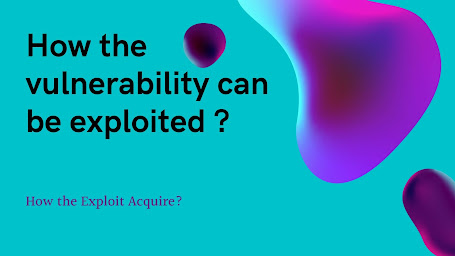
Comments
Post a Comment